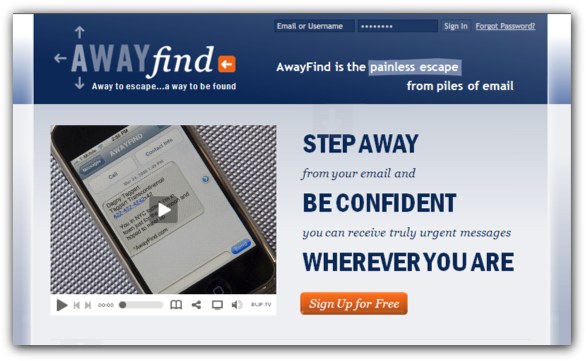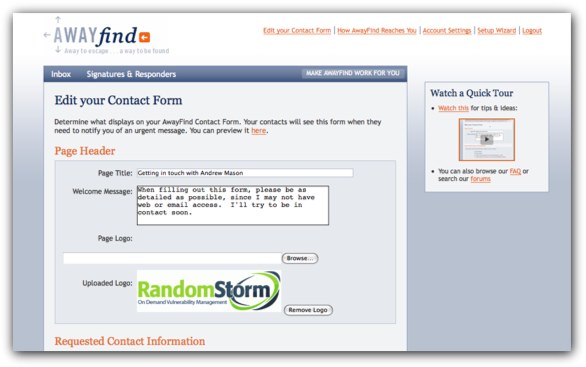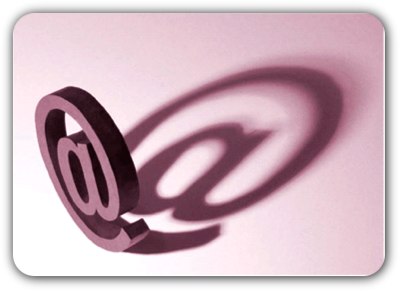Sometimes a productivity system just isn’t right for your lifestyle and it can be a massive headache to discover this too late: such as after you’ve already taken your wallet out to give it a spin.
To help with this problem, DIGTD wants to showcase a few different but still useful productivity tools that won’t require any payment to try out.

The first area worth looking into is Firefox-based add-ons; small plug-ins that can provide a little extra functionality for your browser. Mozilla’s Firefox 3 has swept the browser market so thoroughly that many computer users are already familiar with the program and this has resulted in the availability of a massive number of community created add-ons.
They can be a bit difficult to wade through however and it is for this reason that we want to detail a few of the better productivity focused extensions worth an installation.
OpenItOnline is a great time-saver that allows users to bypass the traditional launch of word processing programs such as Microsoft Office and instead open documents straight from their browser. Rather than requiring the installation of an Office Suit package, OpenItOnline gives Firefox users the ability to directly access .doc, .xls and many other common extensions right from their browser. It also hosts compatibility with Google Spreadsheets, Docs and more.
Screengrab! is another invaluable Firefox add-on that can be used for a variety of different, time-saving functions.
Users can save or copy image files of whole pages, rectangular sections or visible portions of any browser displays for later reference without having to print out the entire page.
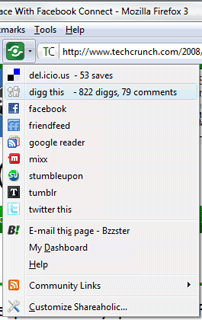 Shareaholic is a fantastic tool for the demographic that uses the Internet for regular linking and news sharing, allowing for a substantial cutting down of the usual amount of time that frequent access can require.
Shareaholic is a fantastic tool for the demographic that uses the Internet for regular linking and news sharing, allowing for a substantial cutting down of the usual amount of time that frequent access can require.
The add-on supports popular services such as MySpace, Facebook, Twitter, Delicious and Digg and hosts the option to quickly check traffic rates and comments without actually having to visit the given network’s site.
As well as Firefox, Shareaholic also supports Microsoft Internet Explorer 7 and above as well as the Flock Browser.
This really is a great tool to help you build you collection of social bookmarks for various sites that you visit. There may also be some Search Engine Benefit in making sure most of your pages are bookmarked on various social bookmarking websites.
HP Smart Web Printing is one of the rare free extensions that is actually made available from a leading technology company. The Web Printing add-on allows for an excellent shortcut and editing program to be accessed directly from Firefox. Users can save pages as .pdf files, arrange and delete information exactly as they wish and combine multiple pages into one document before printing.
Evernote Web Clipper is an add-on from the popular productivity developers, Evernote, and functions as a free extension to help users conveniently import information to their Evernote account. A handy toolbar menu allows for in-depth context sorting and quick data management without actually requiring the user to launch Evernote.
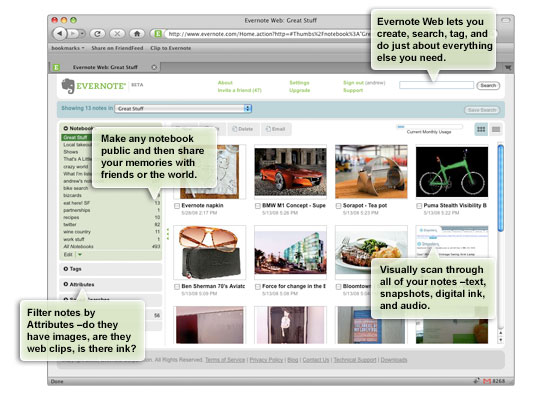
Evernote is another of the big companies that offers a free GTD-centred service. Although it does cost more to fully register with a “premium account” most of the key features of Evernote are available with a no-charge account.
There are a few Getting Things Done programs that can be downloaded completely free of charge as well and it’s a good idea to have some of these bookmarked to try out for yourself. The sign-up and/or installation of these applications is usually extremely simple and quick, something that makes a trial run of any of them well worth the required time.
Nozbe is one of the leading developers in the GTD community and it has definitely earned its place by virtue of some fantastic work on the software client. For strict adherents of the GTD system Nozbe is well worth a shot due to its careful consideration of Allen’s directives and suggestions.
Free Nozbe accounts can access all of the sorting and information entry features responsible for making Nozbe so reputable among its users and purchase of the full version unlocks absolutely everything for the serious user.
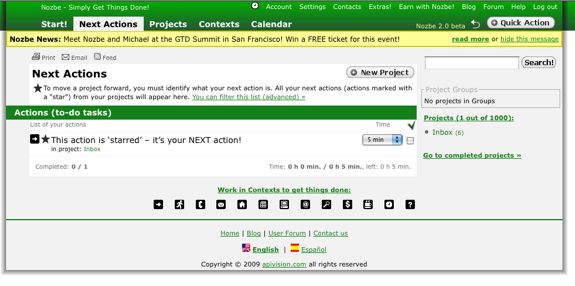
ThinkingRock hosts great functionality, community and ease of use without requiring any payment. The developers at ThinkingRock are great at keeping up with their user’s needs and latest editions of the productivity client are always improving on an already formidable GTD system.
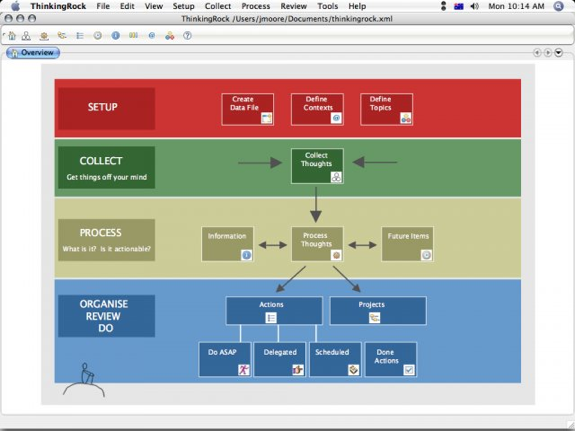
The shareware and freeware communities are always worth a shot as well. One of the best results of the GTD explosion the Internet has seen in the last few years involves the massive amounts of programs constantly developed by enthusiastic developers, eager to try their hand at the perfect adaptation of Allen’s system. Try a few out for yourself and see how they work for your purposes.
Email sorting has long been a popular area for Getting Things Done adherents to work on and better manage, incorporating GTD organization as a front-line method for dealing with new, incoming information.
Here are a few cost free solutions to email clutter and inbox sorting.
To start off it’s a good idea to take a look at Google’s Gmail and the organization possible through making use of a few of its built-in features.
Gmail is a great email service for message organization, context sorting and more. Setting the site to HTML or Google Docs viewing can allow for the opening of .doc files for starters, allowing for much deeper levels of customization and specification.
Gmail users can also install Greasemonkey (designed by a Google Reader engineer) for free and then widely enhance the functionality of the email client by sorting contexts and actions as soon as emails enter the inbox.
Email Templates is another quality extension that uses Microsoft Outlook as its basis. Email Templates allows users to create custom frameworks for email sending, a feature that can make it into an invaluable tool for anyone that needs to send mass emails or standardized messages to multiple recipients.
Each of the frames created in Email Templates can be applied to as few or as many contacts as desired, making it into a great way to add personality or regular form to any message without spending a lot of time doing so.
There are also a number of other email add-on services that offer free trials to demonstrate the true value of their software. Additional worth for users committed to default email clients can be important and this is where most of these titles come into play. Here are a few licensed programs that deserve a trial run before purchase.
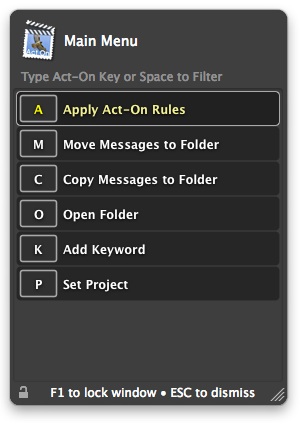
Mail Act-On is a great program to increase the usefulness of Apple Mail and boost the productivity of the email client’s regular users. The plug-in allows Mac fans the ability to assign hot keys or reference pop-up menus in order to quickly navigate the most valuable Mail features with ease.
The Rules panel in Mail Act-On expands for great sorting, providing a handy method for the context filing of all sent and received messages. Combined with hot key shortcuts, Mail Act-On is a fantastic way to immediately sort and clearly organize all of your messages before they get a chance to clutter up your message folders.
Claritude Software are another provider of email productivity tools based on Microsoft Outlook so Windows only.
Claritude Software offer a 30-day trial that gives users the opportunity to try out the powerful sorting engine available with the program.
The main benefits of Claritude are found in the organizational potential that is brought forth by being able to quickly file both outgoing and incoming emails, saving large amounts of time while allowing for easy GTD sorting. Find-as-you-type file searching is another well developed aspect that makes navigating an inbox much faster, cleaner and simpler.
Trying out the above programs is a great way to find your favorite systems without having to spend a dime to do so.
Take a few of them for a spin yourself and then explore the categories on your own as well in order to get the most productivity potential possible out of your everyday software.
Have I missed any free apps that I have not covered before? If so, please leave me a comment so that I can readdress this post.
Thanks,
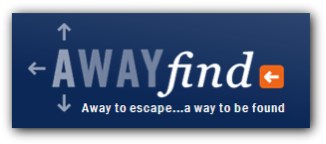 In the last
In the last