Well, I just returned from Affiliate Summit West ’08 in Las Vegas. Vegas is a 10 hour flight from the UK and we had a 5 hour drive to the airport so you could say that it was a long trip so my expectations were high, but is is Vegas after all.
Anyway, had a great time at the conference. Was a pleasure to meet people such as John Chow, Zac Johnson, and Justine Ezarik. I was gone from home for 5 nights and even though I was away, my tasks and work were not.
My current GTD system of choice is centered around OmniFocus from OmniGroup. I use Moleskine’s as my task capture device, and wherever you find me, the Moleskine is not far behind. This works for me as I can collect and hold numerous tasks on my Moleskine, and then enter them into my OmniFocus application when processing, and time permits.
 I own a 17″ MacBook pro, and even though I love it. I really wanted something more portable to take to Vegas with me and the Asus EeePC had really taken my eye. All I need is web, email, and Skype to call back home at 1p a minute rather than the exorbitant rate of 55p per minute with my cell phone. The EeePC ticked all the right boxes so I bought one a couple of weeks ago and it is a fantastic little computer. It isn’t a Mac, so cannot run OmniFocus and I did not want to start looking at Linux based GTD apps, if there are any!
I own a 17″ MacBook pro, and even though I love it. I really wanted something more portable to take to Vegas with me and the Asus EeePC had really taken my eye. All I need is web, email, and Skype to call back home at 1p a minute rather than the exorbitant rate of 55p per minute with my cell phone. The EeePC ticked all the right boxes so I bought one a couple of weeks ago and it is a fantastic little computer. It isn’t a Mac, so cannot run OmniFocus and I did not want to start looking at Linux based GTD apps, if there are any!
My mobile phone of choice is the Apple iPhone, and as the SDK for the iPhone apps is not yet out, I needed a way to leave my current system at home and still be able to record my tasks.
Sure, I could collect everything into my Moleskine’s but I do like to feel more organised than that and I was looking for some way to integrate with my OmniFocus whilst away.
I had seen an option in the OmniFocus Preferences about emailing actions to OmniFocus so I thought I would read up on the feature and how it can be used.
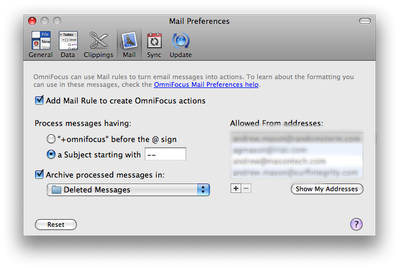
This is implemented as a Mailbox Rule within Mail.app on the Mac as you can see from looking at the rule below.
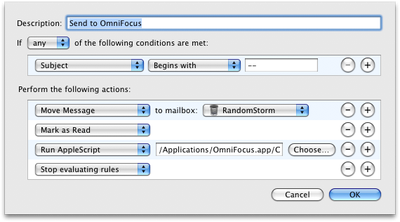
I set the OmniFocus application to Create the Mail Rule, archive processed messages and also to process messages where the subject line starts with “–“. Cool, now let’s see a real world example of how I use this every day in my GTD system.
I configured and tested this before I set off to Vegas on my trip. So, from my iPhone I can now email myself, on one of the registered email addresses and all I have to do is start the subject line with “–“, which is something I never see at the start of a subject line and therefore unique. Now, I always carry my Moleskine, but when sat in a conference, or anywhere else where you have WiFi or EDGE connectivity I can quickly send myself this email and it adds it straight to my inbox on OmniFocus as soon as I get back to the UK and power on my Mac.
In the week I was in Vegas I sent myself around 100 tasks. I find this method a great way as I did not have to update OmniFocus with my notes from my Moleskine like I normally do. They were copied directly into the inbox waiting to be processed into the correct context and have dates assigned to them.
Now, I just use this system in its simplest form in that I just get the task added to OmniFocus. As well as this, you have the ability to add various tags to the email to automatically move it to the correct context and set various other items such as the due date etc..
These are as follows:
The first line, and any other lines starting with — (double-hyphens), become new actions. Other lines become notes for the preceding action.
To specify a project, use > (greater-than sign) or :: (double-colons), followed by a project name or abbreviation.
To specify a context, use @ (at sign), followed by a context name or abbreviation.
To enter start or due dates, use # (number sign), followed by some date expression.
To enter a time estimate, use $ (dollar sign—time is money) followed by some duration expression (like 5m, 1h, and so on);
You can also add a note on the same line as an action title by separating them with // (double-slashes). Anything after the double-slashes becomes a note, but double-slashes in a URL like http://omnigroup.com don’t count.
Some examples are as follows:
— Call My Boss
— Paint the Garage Door > Household @ DIY
— Action 3 > Project 1 @ Context 1 // These are notes
— Action 4 #friday // Due Friday, because I only entered one date
— Action 5 #monday #friday // Starts Monday; due Friday.
— Action 6 #monday # // Starts Monday; no due date.
— Action 7 :: Project 3 // Written on my iPhone; colons work in place of greater-than sign.
–Action8>p2@c2#2d$5m//no spaces needed, nor full names
Myself, I would rather just get the task collected and process it later on my Mac using OmniFocus and my full size keyboard.
This is a great way to use the iPhone as part of your GTD solution. That is until OmniGroup release a native iPhone version of OmniFocus after the Apple iPhone SDK release.
Hope you have enjoyed this post and as always, I would love to hear your comments.

 I wrote a
I wrote a 
 A while back I blogged about a
A while back I blogged about a 
