I have been quiet this week due to being very busy with work and also receiving my new 17″ MacBook Pro on Wednesday evening.

I am just about done with the migration and though I would share some of my findings for anybody wlse who is moving from an old Mac to a new one.
I could have used the Migration Assistant and sucked my old laptop to my new one. I used this when I rebuilt my old laptop and upgraded the hard drive and it worked amazingly. As my old laptop was three years old, and had been used to test a lot of software I decided to opt for the manual approach.
Being an organized person, my data was all organized under my Documents folder. This made it pretty easy to move my Documents to my NAS, and then to my new Mac preserving the same structure as I had before.
I did a bit of pruning before the copy and got rid of old information that I no longer needed. I also archived some of it off to DVDs to go into the Someday/Maybe drawer that I use to good effect.
The data was the easy part. I then had to migrate Mail and all my media such as my iPhoto Library, Aperture Library, and my iTunes Library.
Let’s start with the media. I did expect problems when moving my media due to the customizations that I have done to my media including tagging etc. Well, to my surpirse, I copied my Aperture and iPhoto libraries to my new machine and they all worked fine. I then deauthorized my old laptop from within iTunes, copied the iTunes folder to my new laptop and all went smooth.
I was using iLife ’09 on both my old and new Mac’s so everything was very easy to migrate. iPhoto and Aperture both use a Library. These are package files that contain all the other files and represent themselves as a single file within the Operating System. Sure does make copying easier!
Now onto Email migration. I have a few mailboxes that I use on the Mail.app client built into the Mac Operating System. My main mailboxes are IMAP through Google Apps so these were as easy as setting up the new mail accounts on the new laptop.
I have a few old POP accounts and for these I created the POP account on the new laptop and archived the old mail onto one of my USB disks for storage and the ability to search through this at a later date if needed.
All smooth so far. Now to re-install some of the applications I use. There are a few killer applications that I use and could not live without. These are my core apps that I installed and I decided that if I need any of ther other apps on my old laptop then I would install them as required.
My core apps are:
I downloaded the latest version of each app and used my serial numbers where applicable that I always store in Evernote. This is a great use of Evernote and I have been storing my software licenses in it since I got it.
So, all migrated and working good. The new laptop is amazing. So much faster than the old one and I cannot wait for the dual link DVI connector to arrive so I can hook it up to my 30″ Display.
Had a real busy week this week and my head has been all over the place. I have been doing some testing for customers and my home office currently looks like a junkyard from PC World. I hate it when my office is cluttered and I am finishing this post to go and declutter!
Hope you are all enjoying your weekend.


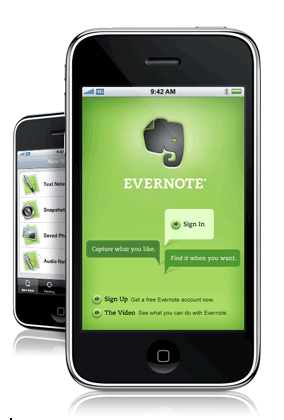
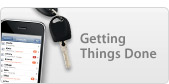 Last week I blogged about the new
Last week I blogged about the new 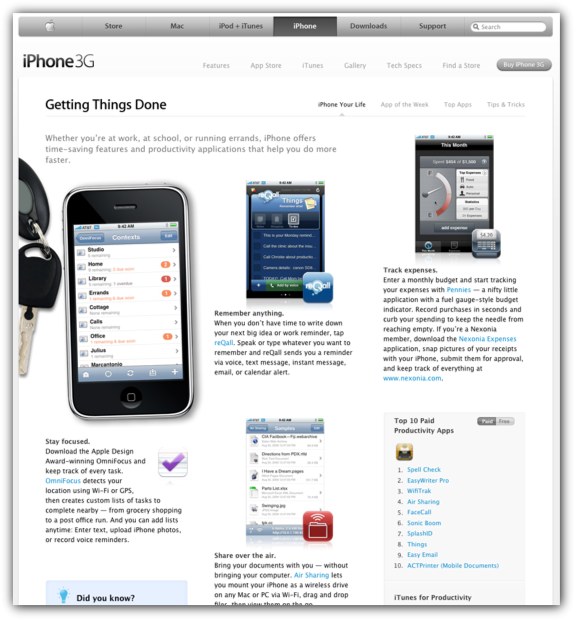

 A while back I blogged about a
A while back I blogged about a